There are 2 elements to event management, the actual event and the location the event is to be held in. The sections below describe how to do these functions.
Adding, Editing and Deleting an Event
-
When you enter the event management page, you are presented with something similar to the following;
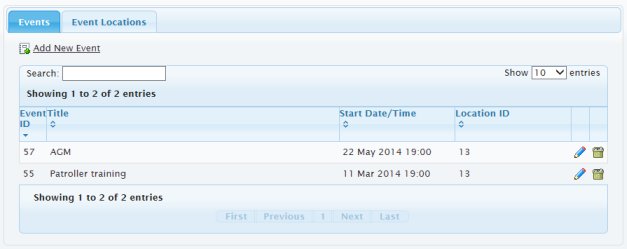
To add or edit an event, click the Add New Event link at the top of the page. To edit an event, click the pencil icon to the right of the event and to delete an event, click the trash can icon to the right of the event.
If you choose to add or edit an event, you will see the following screen.
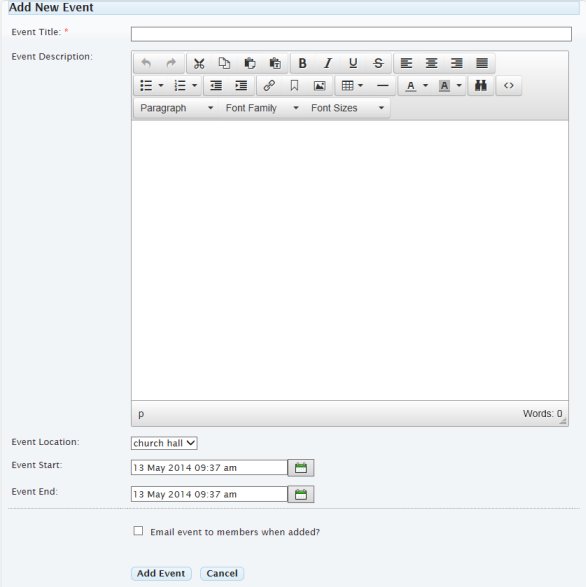
The fields are self-explanatory and all fields except the event description are required.
You will not be able to add an event if you have no locations defined. See the Adding or Editing an Event Location topic below to learn how to add a location for your events.
When you have created your event text and you are ready to save it to the database, you may choose you email it. If you do, once you check the Email event to members when added? checkbox, you will get the option to attach any documents or images to the email before sending.
To save your event, click the Add Event button at the bottom of the screen.
Adding, Editing or Deleting an Event Location
-
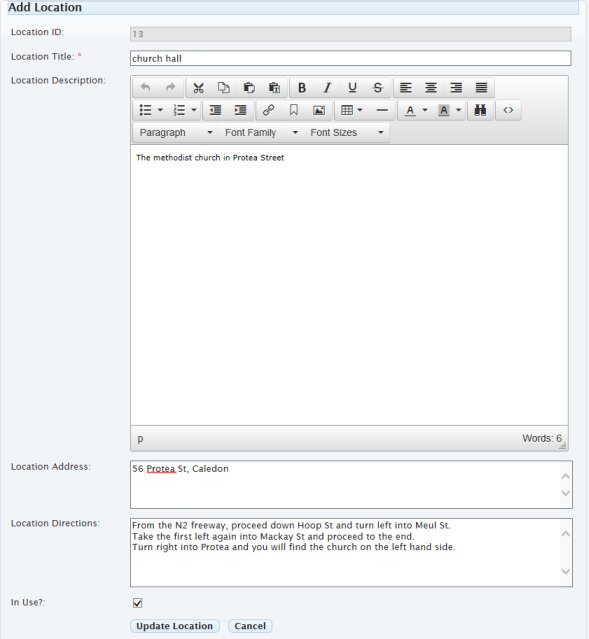
When you click the Locations tab, you get a very similar screen to the one depicted in the Events tab above.
The image above is the screen shown when you click the Add New Location button or click the Edit icon against an existing location. The only mandatory field on this screen is the name of the location. The rest of the fields are self explanatory.
If you no longer have access to a location and do not wish for it to be selectable in the Events tab, deselect the In Use checkbox before saving the location.
Once you have added all the information for the location you are adding or editing, click the Save (or Update) Location button.
To delete a location, simply click the delete icon on the right of the item location you wish to remove. Note however that locations can only be removed if both of the following conditions are met;
- The location is not marked In Use
- The location has not been previously used in an existing event
If the location is still in use, edit it and remove the check from the In Use checkbox before saving the location.
If the location has been used in an existing event, you will need to either remove the event or change the location of the event before the location can be deleted.